Overview
In Kerio Connect Client, you can create a signature block that is automatically appended to every message you write.
Step-By-Step Guide
- Click Tools > Settings (in Windows Kerio Connect Client), or Kerio Connect > Settings (in Mac Client), or your name > Settings (in Web Client).
- Go to Email > Signature.
- Type whatever text you want at the end of your messages. You can also use HTML code instead of plain text.
- Click Save at the bottom.
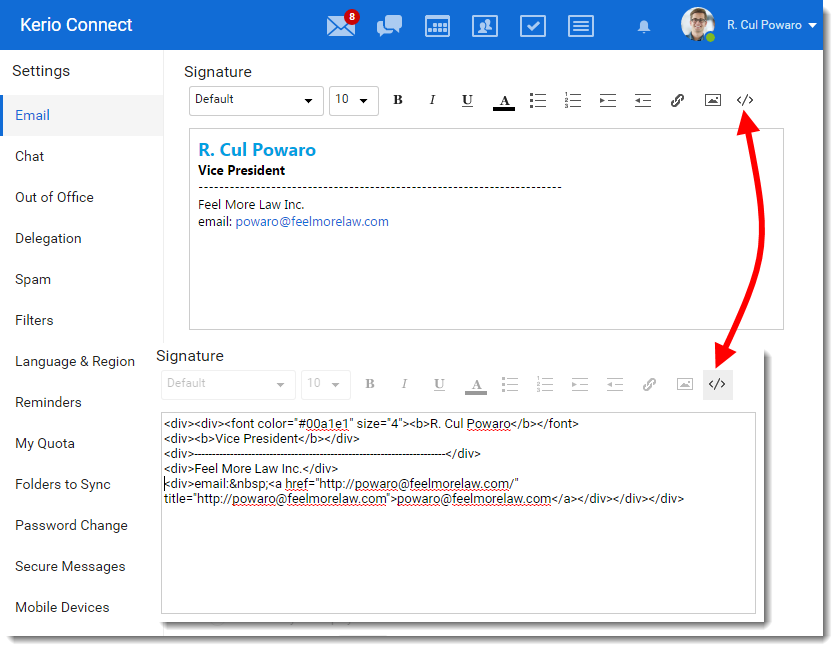
NOTE
- You can insert images directly into your signature.
- Kerio Connect Client displays the images in their original size
- If you reply to a message, Kerio Connect Client places your signature directly under your reply.
Compose a new message or reply to an existing message and your newly added signature should be appended below the email body.
Priyanka Bhotika
Comments
Simon Andrä
I want to create a signature that every user can adopt an only change his or her individual information like name, phone number and so on.
If I import our company logo, the path in the sourcecode contains user specific data (src="/webmail/api/download/tmp/ad003985c1/Logo.png?target-user=user.name%40domain.tld"). If I try to change the image path to the image stored on our webspace instead, the image is not displayed.
How to do this right?